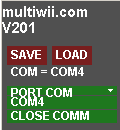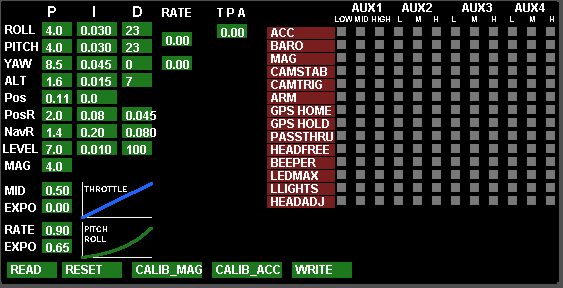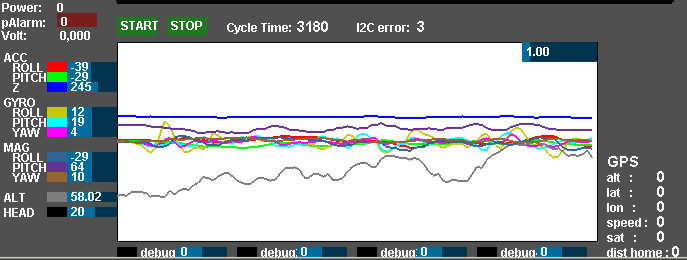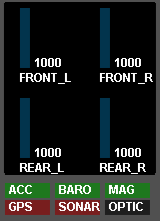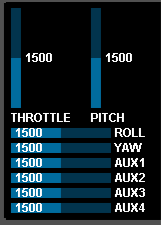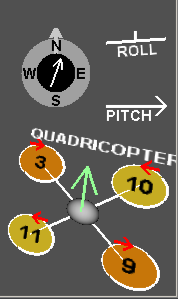Difference between revisions of "MultiWii GUI"
From MultiWii
(→Parameters / Settings) |
|||
| Line 33: | Line 33: | ||
*'''Calibration''': Allows you to set the [[Calibration_Compas|Magnetometer]] and [[Calibration_Accelerometer|Accelerometer]] calibration from the GCS. | *'''Calibration''': Allows you to set the [[Calibration_Compas|Magnetometer]] and [[Calibration_Accelerometer|Accelerometer]] calibration from the GCS. | ||
*'''Read/Write''': Reads/Writes the settings to/from the board. | *'''Read/Write''': Reads/Writes the settings to/from the board. | ||
| − | *'''Feature Grid''': Allows you to tie specific | + | *'''Feature Grid''': Allows you to tie specific [[Flightmodes|Flight Modes]] or sensors to Tx channels. To set a mode to "Always On", check all three boxes for that mode (Low, Medium and High). |
| − | + | ||
===Sensors / Debug=== | ===Sensors / Debug=== | ||
Latest revision as of 14:50, 12 October 2012
Contents
Version
2.0.1
Usage
- Download the current version from multiwii.com
- Unzip the file
- Open the config folder
- If you have windows choose the "Windows" folder and run the .exe file
Current issue
- Some computers have lag spikes
- Checkboxes sometimes won't turn on or off
ScreenShot
Communications
- V201: Displays the current version of the firmware on the board (When connected).
- SAVE: Save the current config to a file on disk.
- LOAD: Load the config from file.
- PORT COM: Select the COM port to use, to connect to the MultiWii over USB / FTDI.
Parameters / Settings
- PID Settings: Set the Global and Altitude PID.
- Expo Settings: Set the Expo and Rate settings for Throttle, or Pitch/Roll
- Calibration: Allows you to set the Magnetometer and Accelerometer calibration from the GCS.
- Read/Write: Reads/Writes the settings to/from the board.
- Feature Grid: Allows you to tie specific Flight Modes or sensors to Tx channels. To set a mode to "Always On", check all three boxes for that mode (Low, Medium and High).
Sensors / Debug
Output
Input